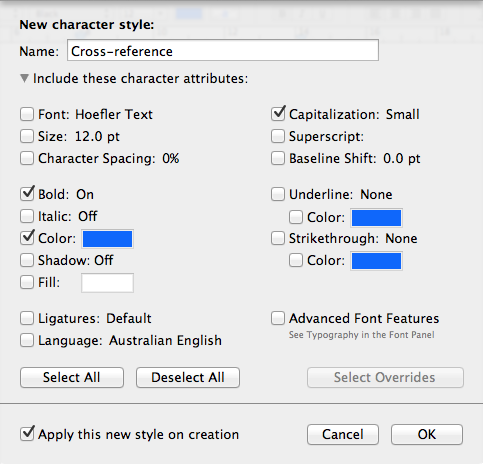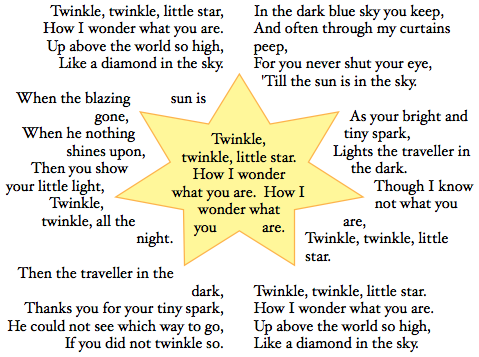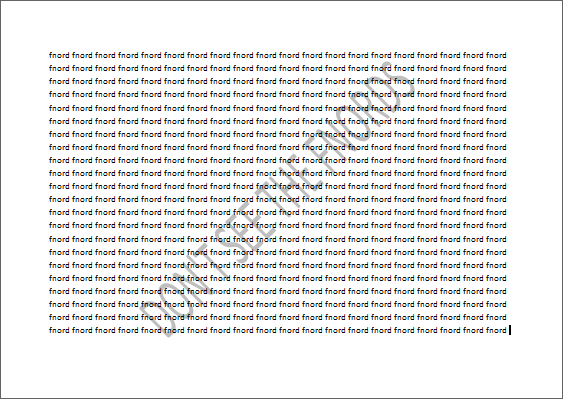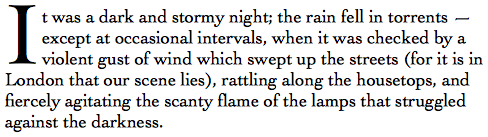All of them.
Exploring applications
To fully understand the English language, learn a different but related language.
To fully understand a musical instrument, learn to play both it and some other instrument.
To fully understand your word processor, learn to use a different word processor.
Admittedly, two of these three abilities will gain you more admiration and applause than the third. Don’t let that stop you seeking word processor mastery, however. Although everyone thinks they know how to operate a word processor, all too few people understand it.
Comparing different applications for the same task — even a task as mundane as processing words — offers insights into their design, which may in turn help us use them better.
The comparisons that follow involved the following application versions:
- Microsoft Word 2007 SP3
- LibreOffice 3.5.0
- Pages ’09 4.1
Other versions of these applications may behave differently.
Tables
Microsoft Word, LibreOffice Writer and Google Docs all consider tables to be ‘inline’ with the text. This is most obvious if you select text from above a table to below the table. All the table text will also become selected.
Tables work differently in iWork Pages. It considers them to be graphical objects, with text independent of the document paragraphs. This is good if you want to make a table “float” with paragraphs wrapping around it, but bad if you want to make changes to all text formatting in the document.
Styles
Word allows you to define and reuse Paragraph, Character, List and Table styles.
LibreOffice has Paragraph, Character, Frame, Page and List styles. Its character styles are better integrated than in Word — for example, when you define heading numbering in LibreOffice, you choose a character style for the numbers. In Word, you format the numbering directly. This is faster, but harder to make changes to.
Pages only has Paragraph, Character and List. It also lacks the style inheritance of Word and LibreOffice. However, Pages does make it easy to define which parts of a paragraph style are overridden by the character style.
Numbered Headings
LibreOffice makes numbered headings hard to set up, but they are very robust once in place.
Word makes the setting up easier, but sometimes the numbering resets itself for no visible reason.
Pages does not support heading numbering at all. It can be faked with list numbering, but list numbers do not appear in a Table of Contents. If your document is long enough to need heading numbers, it probably also needs a Table of Contents.
Text Wrapping
Word and LibreOffice will attempt to wrap text around shapes if specifically told to, but offer little control over the process.
By default, Pages will wrap text around and inside shapes with ludicrous precision. This does not guarantee readability.
Watermarks
When you put a spread work like ‘DRAFT’ or ‘CONFIDENTIAL’ across the page background, that’s a watermark.
Word makes it easy to specify any text for a watermark, and calculates the size to suit. ((Watermarks in Word have not always been so easy. Long ago, they involved creating giant headers or footers that overlapped the page content, and putting the watermark text on that.))
It isn’t so easy in LibreOffice. Watermarks must be defined as page background images. These are easy enough to create, but mean that changing the text or colour is more involved than it should be.
Pages relies on its existing text object system for watermarks. Create a large textbox, make it faint, and move it to the section master so it appears on all pages. This takes some setting up, but is the easiest to fine tune if that is necessary.
Drop caps
When you make the first letter of a paragraph bigger, that’s a drop cap. It is rarely used, but can make even the worst prose look stylish.
LibreOffice has robust drop caps formatting, which remains in place while the text changes.
Word makes it easy to set up drop caps, but the resulting character is inserted and can be dragged around. This allows fine position adjustments, but also allows it to be accidentally dragged off the screen.
Pages does not offer drop caps. If really necessary they can be created by careful placement of textboxes.
Indexing
In Word and LibreOffice, adding an index to a formerly functioning document is a good way to break it.
Pages won’t do indices at all.
If your document is large enough to need an index, no word processor is likely to suit. If you need to format a large manual or textbook, with hundreds of pages and an index, consider a specialised formatting language like LaTeX.
What have we learned?
This comparison of specific features can tell us about the overall mindset behind these three applications.
Word makes it easy to set up new formatting, like numbered headings and drop caps. However, that formatting is easy to break once created. Features like tables and watermarks show close attention to what the writer actually wants control over, while letting the application calculate the rest.
LibreOffice makes it harder to set up new things, but if you plan ahead, you can make precise changes where you need them. This is most obvious in its styles, and their effect on numbered headings and drop caps.
Pages offers powerful graphical layout, as seen it its tables, text wrapping and watermarks. However, its actual word processing lacks common features like numbered headings, drop caps and indexing.