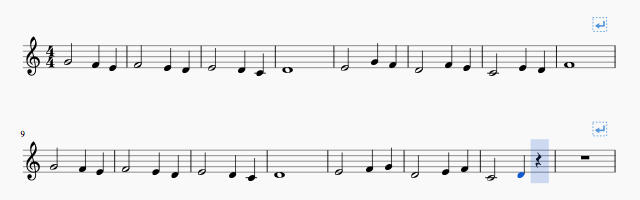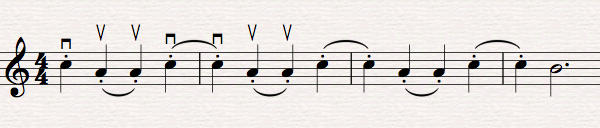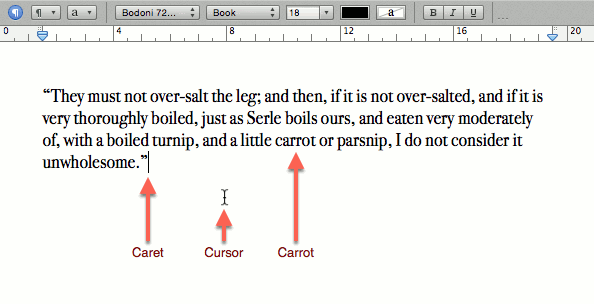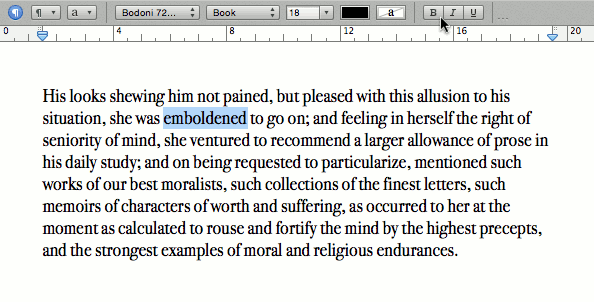Install MuseScore and learn to use it efficiently.
What is MuseScore? Where do I find it?
MuseScore is a free application for editing sheet music. You can download the current version from musescore.org.
Can it be any good if it’s free?
MuseScore is open source, released under the GNU General Public License. This does not automatically make it good or bad compared to “closed source” applications. The document you are reading is hosted on a web server running the Linux operating system, Apache HTTP Server and WordPress content management system ((Installation details were correct at the time of writing but may have changed since.)). All are longstanding projects that have proved themselves capable and are in widespread use. You are also probably reading this on a web browser that uses the WebKit layout engine, if you aren’t using Firefox, where the whole browser is open source.
It is good to ask what pays for “free” software. Sometimes it is advertising. Some “free” websites rely on intruding on your privacy. Some especially malicious examples go hunting through your files for credit card or bank account details. MuseScore, at the time of writing, does not do any of these; it relies on an associated storefront for selling music written in MuseScore, with free accounts (which may be subject to advertising on the website, but not in the MuseScore application) and “Pro” subscriptions ((The sustainability of the MuseScore business model is an interesting question, but not a focus of this post.)).
Can I use anything else?
Yes, there are many other applications that do this job. The most common two are Finale and Sibelius. For an incomplete list, see the Wikipedia Comparison of Scorewriters. If you already have one installed, you may prefer to start there. You can download a time-limited demonstration version of most notation editors as well.
If you would rather not install anything on your computer, try NoteFlight, which runs in your web browser. While you don’t have to install anything, this does require signing up for a free account. NoteFlight has some potential for teachers and students wishing to easily share work. Its notation library is limited, however, and its use of the browser keeps it from using all available keyboard shortcuts.
I have a notation editor, how do I start using it?
Learn how to do basic notation in it, then practice that.
This site has a number of posts on the subject, starting with How do I efficiently write sheet music on my computer?, with other topics listed at the Cowirrie Guide to Writing Sheet Music.
Most notation editors also have both written and video tutorials.
Continue reading “How do I start writing sheet music on my computer?”