By typing notes with your computer keyboard. Most notation editors offer powerful ways to quickly enter music, but the means of doing so are not obvious, and may even be actively counter-intuitive.
Apart from this document, your notation editor probably contains some sample scores and videos covering this.
A digression on word processing
You’re probably more familiar with your word processor than your notation editor, so it’s worth taking a moment to think about the different modes of operation it has. When started with a blank document, you probably see a blinking vertical bar. This is called a caret. You may have heard the caret called a “cursor,” and this is a valid word, but the “cursor” is also used for symbol where your mouse points – an arrow most of the time, or an I-beam shape when over a text entry field.
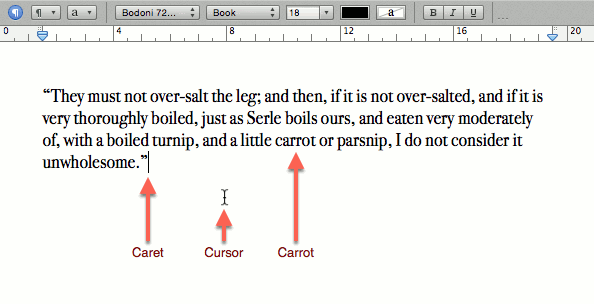
Word processor in text entry mode, showing text caret and mouse cursor
When the caret is visible,
- Any letters typed on the keyboard are inserted ((If overwrite mode is on, new letters will be replaced, not inserted.)) at the caret, and it moves to the right ((If working in a language that reads right-to-left, the caret will of course move to the left.)).
- Any formatting (bold, italics, font changes) will have no visible effect, but will apply to letters typed from then onwards.
However, if you select text by dragging the mouse or holding down the shift key and the an arrow key, the caret disappears, and instead the selected text is highlighted.
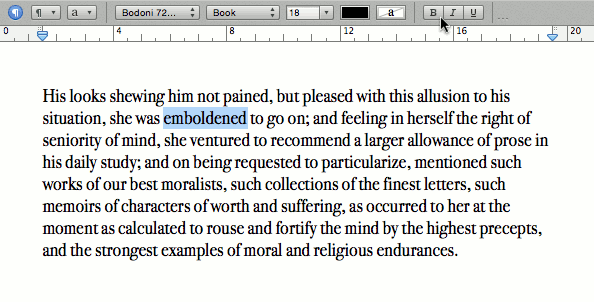
Word processor in text selection mode, showing formatting being applied
When text is selected,
- Any letters typed replace the current selection, and the caret reappears to allow typing to continue as usual.
- Any formatting will be applied to the selection.
Why does this matter to music?
You have probably absorbed these lessons from your word processor, so easily that you don’t have to think about them. However, your music editor also has a caret mode and a selection mode, but they require greater awareness of which mode they’re in and how to move between them.
Continue reading “How do I efficiently write sheet music on my computer?”






























